Welcome to The Sonic Website!!
There are a few important things to know about
using, listening and navigating through this site, no matter what browser
you're using:
1. To get to a different chapter or section of the site, click on the
menu at the left. You'll go to a table of contents where you can go to
the particular chapter or section by clicking on its title. This is the
main point from which you'll navigate.
2. Text that is in red indicates that the word is being introduced or defined for the first time. When you click on the index button, you'll find that word listed there, along with other page numbers related to that topic. There is one exception to this:
If the red text indicates a figure number, you're taken to that location. In most cases the particular figure is on the next page or two. To go back to where the figure was mentioned for the first time, click on the word return located within the figure.
3. Any text that's in black is a sound example. Clicking on 'click here' will play a sound out of your loudspeakers or headphones. Going to the next sound example, or clicking the next or previous button will mute the sound.
4. Numbering of figures and chapters. The number before a decimal point refers to one of the eleven chapters in this site; the number after the decimal point is the figure or page number. For instance, page 4.6 refers to Chapter 4, page 6; figure 9.3 refers to Chapter 9, Figure 3.
5. The volume control slider. There's a volume control throughout most of this site that appears at the left side of the text. Click the mouse on the red slider, and while holding the mouse down, move it back and forth. This adjusts the relative volume level; note that other volume controls on your sound card software may affect the final volume level that is heard.
Some Important Notes About
Sound Examples
We've written the text so that at strategic moments in the exposition
you'll see click here in black letters. If you have a sound
card or built-in sound on your computer, you'll hear the example over
your speakers when you click here
(try it out now!). If you don't hear anything, don't panic; below, we'll
go over the sound setup for Macintosh and Windows computer operating systems
in more detail.
Some of the test tones and sine waves can actually damage your hearing or your sound system if you listen to them too loud. For those sounds, you'll see the following warning sign on the page:
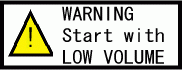
Start in these examples with the volume slider down, and especially don't put headphones on until you've tested the sound example on a page with this warning. Then work the slider up higher progressively. If you've hooked into an external amplifier or powered speakers, start with low volumes on those systems as well.
Unlike a lot of multimedia packages, which set out to dazzle you with an unfamiliar interface and lots of fancy graphics, this site is best thought of as a talking book with both figures and sound examples. You're encouraged to listen at least several times to the examples, sometimes at different sound levels, sometimes through loudspeakers, and sometimes through headphones. When reference is made to a previous section of this site, you're encouraged to compare previous sounds as well as previous parts of the text. Nothing compares to careful, repeated listening of sound examples to learn about a new audio concept. In some cases, the audio examples are very obvious, and in other cases the examples are subtle. While a low-grade audio system will mask some of the effects, a wide variety of standard consumer multimedia computer configurations should work just fine for hearing all of the examples.
On a few of the examples, especially Chapter 9, it's best if you use a pair of good quality headphones. Your computer may have a headphone jack with a volume control.
Troubleshooting Sound
Playback Problems
The system requirements we've just given here for listening and viewing
this site are pretty much the same for any CD-ROM. If you're having trouble
hearing sound from this Website, first check and see if you're able to
hear any type of sound from your computer. Most sound cards come with
simple sound recording and editing software. If you can hear pre-recorded
sound from within another program that you know has worked before, then
the next thing to check if the audio playback software has a separate
software volume control for the CD-ROM (on some Windows configurations,
this will be the WAV volume level). Check that all drivers/sound managers
are actually installed when the computer boots up. Check the volume control
for the sound card, using the sound mixer application that came with it.
Finally, check all of your hardware connections and power to any external
speakers that you're using.
TABLE OF CONTENTS
![]() Click
on chapter title to go to its first page.
Click
on chapter title to go to its first page.
![]() Click
the Contents button below anywhere in this site to return to this page.
Click
the Contents button below anywhere in this site to return to this page.
![]() Click
on (detail) to get an expanded table of contents of each chapter.
Click
on (detail) to get an expanded table of contents of each chapter.
INTRODUCTION: HOW TO USE THIS SITE (detail)
CHAPTER 1. AUDIO BASICS I: COMMUNICATION, FREQUENCY AND PITCH (detail)
CHAPTER 2. AUDIO BASICS II: INTENSITY AND LOUDNESS (detail)
CHAPTER 3. AUDIO BASICS III: SPECTRA, MODULATION AND PHASE (detail)
CHAPTER 4. SOUND AUTHORING AND CASTING (detail)
CHAPTER 5. STORAGE: MICING AND RECORDING (detail)
CHAPTER 6. DIGITIZATION AND EDITING (detail)
CHAPTER 7. EFFECTS: DIGITAL SIGNAL PROCESSING (detail)
CHAPTER 8. PLAYBACK AND SOUND CARD CHECK (detail)
CHAPTER 9. CUTTING EDGE TECHNIQUES: 3-D SOUND, AURALIZATION (detail)